Searching Table Entries
You can search for any parameter value (alphanumeric) in configuration tables, using the Search tool. The Search tool, located above each table, is shown below and described in the subsequent table:
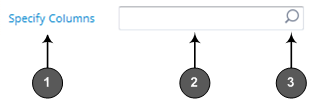
Table Search Tool Description
|
Item# |
Description |
|---|---|
|
1 |
'Specify Columns' drop-down list for selecting the table column (parameter) in which to do the search. By default, the search is done in all columns. |
|
2 |
Search box to enter your search key (parameter value). |
|
3 |
Magnifying-glass icon which when clicked performs the search. |
| ➢ | To search for a table value: |
| 1. | If you want to perform the search on all table columns, skip this step; otherwise, from the 'Specify Columns' drop-down list, select the table column in which you want to perform the search; the name of the drop-down list changes to the name of the selected column. |
| 2. | In the Search box, enter the value for which you want to search. |
| 3. | Click the magnifying-glass |
| 4. | To quit the Search tool and continue configuring rows, click the |